Glorious Alpha Two Testers!
Alpha Two Phase III testing has begun! During this phase, our realms will be open every day, and we'll only have downtime for updates and maintenance. We'll keep everyone up-to-date about downtimes in Discord.
If you have Alpha Two, you can download the game launcher here, and we encourage you to join us on our Official Discord Server for the most up to date testing news.
Alpha Two Phase III testing has begun! During this phase, our realms will be open every day, and we'll only have downtime for updates and maintenance. We'll keep everyone up-to-date about downtimes in Discord.
If you have Alpha Two, you can download the game launcher here, and we encourage you to join us on our Official Discord Server for the most up to date testing news.
FPS drops and stays there? Then come here.
 rurushu
Member, Alpha Two
rurushu
Member, Alpha Two
Worked for me, i hope same for you guys.
Step 1: Right click your desktop and go NVIDIA control panel. (just click "show more option". if you dont see NVIDIA control panel)
Step 2 : Click 3D settings management.
Step 3 : Find the "shadder cache size" and make it unlimited or 100GB and apply the changes.
Optional step : Find the "power management mode" and select maximum performance for more stability. (don't forget. this option will increase power consumption.)
if you use amd try to find same settings for your.
here is pictures if you struggled.(sorry for language)
1-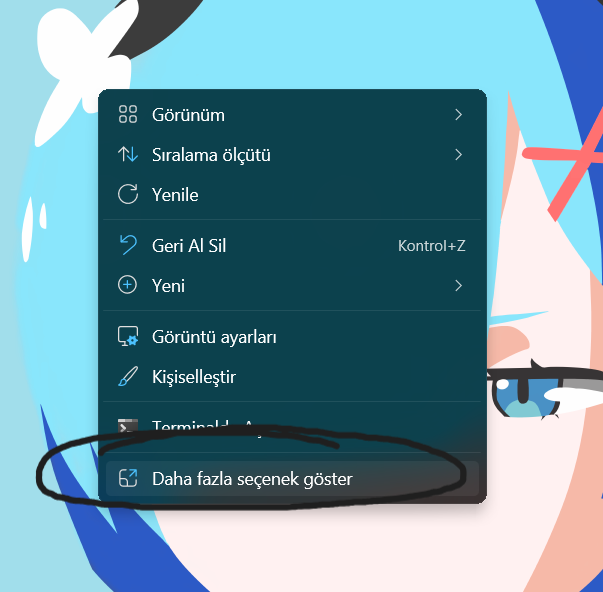
2-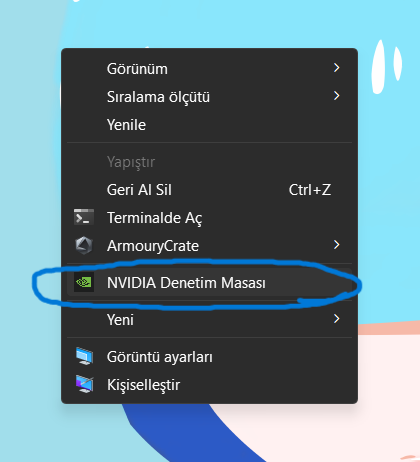
3-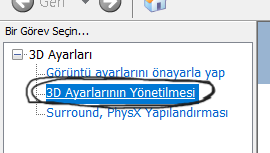
4-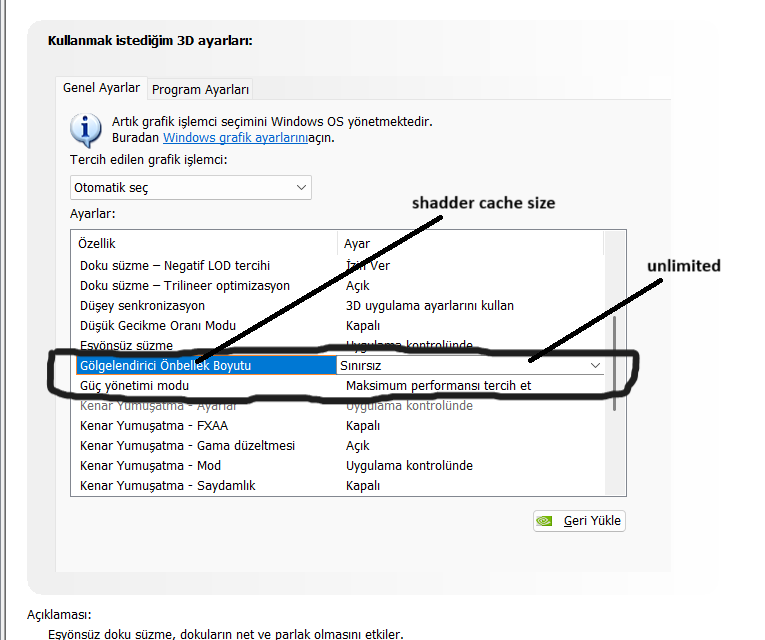
Step 1: Right click your desktop and go NVIDIA control panel. (just click "show more option". if you dont see NVIDIA control panel)
Step 2 : Click 3D settings management.
Step 3 : Find the "shadder cache size" and make it unlimited or 100GB and apply the changes.
Optional step : Find the "power management mode" and select maximum performance for more stability. (don't forget. this option will increase power consumption.)
if you use amd try to find same settings for your.
here is pictures if you struggled.(sorry for language)
1-
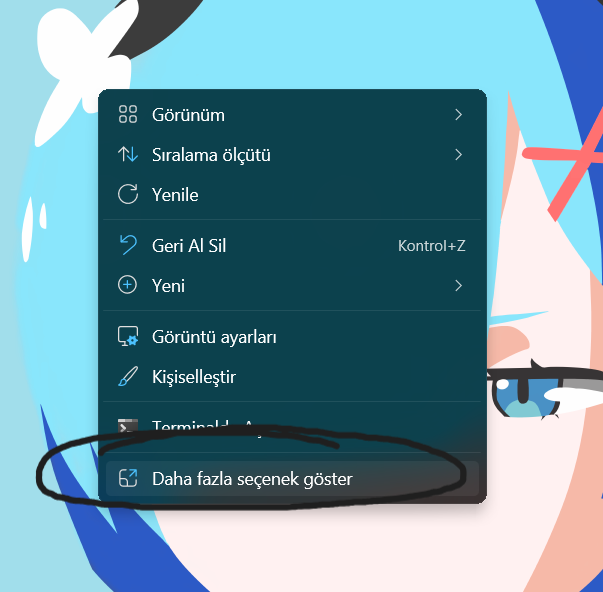
2-
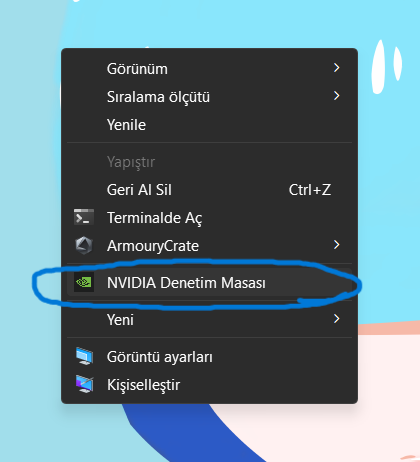
3-
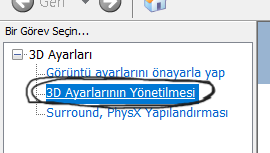
4-
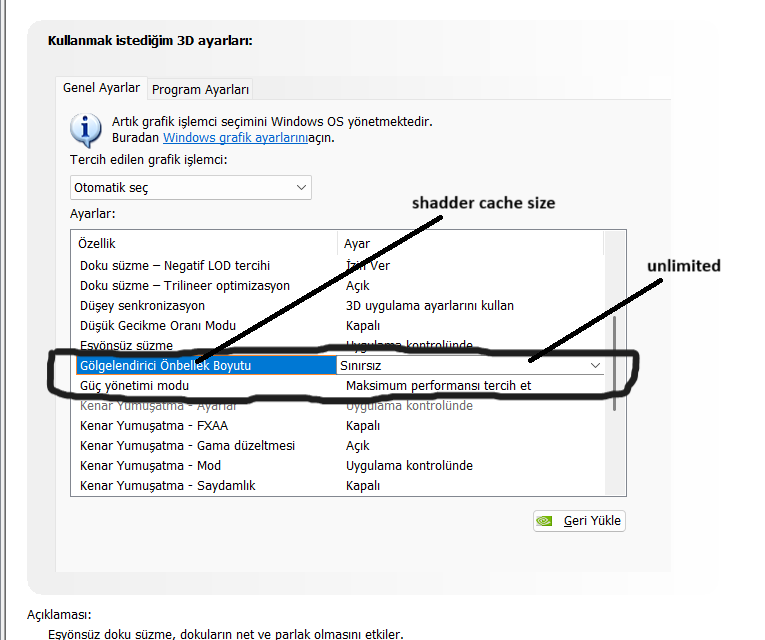

0
This discussion has been closed.
Comments